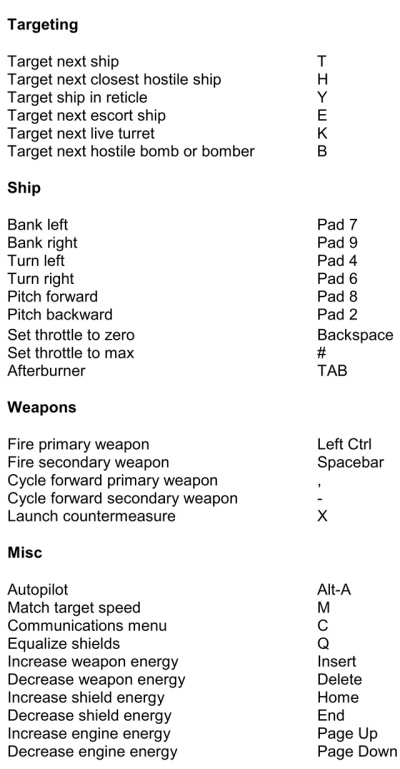A Very Short Tutorial
A Very Short Tutorial
- tolwyn
-
 Topic Author
Topic Author
- Offline
- Admin
-

Less
More
13 years 5 months ago #5568
by tolwyn
A Very Short Tutorial was created by tolwyn
Installation
The game needs at least 8 GB free memory on the hard drive. Initiate installation by running setup.exe. Follow the on-screen instructions. The setup will automatically enable the settings that should allow Saga to run well on your system.
> Click on the desktop icon labeled “Launch Wing Commander Saga”:
and you can enjoy the improved graphics and enthralling story.
>Create a Pilot:
Once the game is running, you will need to create a pilot by entering a name.
>Campaign Selection:
This full release of Wing Commander Saga contains two campaigns. The first is an upgraded version of the original “Prologue” campaign. It has been upgraded with an expanded story, more characters in-game, Wing Commander style autopilot sequences (rather than the long, time accelerated autopilot sequences used in the original prologue) and updated graphics and game play. This five mission campaign set aboard the TCS Wellington teaches the player how to play Wing Commander Saga and sets the stage for the main campaign. You can select the prologue by going to the campaign room and highlighting the “Prologue” campaign. Even if you played the original prologue, we highly recommend you play the updated prologue to bring you up to speed with all the changes that have happened since the original release.
From there, you can go to the campaign room and select “The Darkest Dawn” campaign. This campaign will assume that you have learned everything that the “Prologue” campaign is designed to introduce you to. This is the all new, 50 mission campaign based on the TCS Hermes.
Finally, click on Continue to begin playing Wing Commander Saga.
Customizing your Launcher Options
The default settings that we have provided should allow most systems to run Wing Commander Saga well, and we recommend that you use them. However, you can customize your options by using the launcher program.
>Run the launcher:
First, run the launcher. This can be accessed through the Start/Programs menu.
>Click Run:
After completing your custom setup, click the run button to launch the game, or press the Okay button and launch the prologue from the desktop icon.
Main Menu
The following options are available in the Main menu:
Continue – starts/continues the game
Tech data – launches encyclopedia, simulator, credits list
Campaign - select campaign
Options - game settings
Pilot – manage your pilots
Exit – quit game
Controls
The controls may seem complex at first, but will become familiar after a little practice. Each Prologue tutorial campaign mission explains part of the game mechanics. You may access a list of controls through the “Options” menu in-game.
The following is an excerpt of important control options:
It should be noted that the Arrow and Excalibur feature the same autoslide (or "Shelton Slide") feature that they had in Wing Commander III. Autoslide is toggled on and off by pressing Alt + G. When Autoslide is engaged, maneuvering the Arrow and/or Excalibur with the joystick or keyboard will make it pivot on its axis without changing its direction of flight, which has multiple tactical usages.
The game needs at least 8 GB free memory on the hard drive. Initiate installation by running setup.exe. Follow the on-screen instructions. The setup will automatically enable the settings that should allow Saga to run well on your system.
> Click on the desktop icon labeled “Launch Wing Commander Saga”:
and you can enjoy the improved graphics and enthralling story.
>Create a Pilot:
Once the game is running, you will need to create a pilot by entering a name.
>Campaign Selection:
This full release of Wing Commander Saga contains two campaigns. The first is an upgraded version of the original “Prologue” campaign. It has been upgraded with an expanded story, more characters in-game, Wing Commander style autopilot sequences (rather than the long, time accelerated autopilot sequences used in the original prologue) and updated graphics and game play. This five mission campaign set aboard the TCS Wellington teaches the player how to play Wing Commander Saga and sets the stage for the main campaign. You can select the prologue by going to the campaign room and highlighting the “Prologue” campaign. Even if you played the original prologue, we highly recommend you play the updated prologue to bring you up to speed with all the changes that have happened since the original release.
From there, you can go to the campaign room and select “The Darkest Dawn” campaign. This campaign will assume that you have learned everything that the “Prologue” campaign is designed to introduce you to. This is the all new, 50 mission campaign based on the TCS Hermes.
Finally, click on Continue to begin playing Wing Commander Saga.
Customizing your Launcher Options
The default settings that we have provided should allow most systems to run Wing Commander Saga well, and we recommend that you use them. However, you can customize your options by using the launcher program.
>Run the launcher:
First, run the launcher. This can be accessed through the Start/Programs menu.
>Click Run:
After completing your custom setup, click the run button to launch the game, or press the Okay button and launch the prologue from the desktop icon.
Main Menu
The following options are available in the Main menu:
Continue – starts/continues the game
Tech data – launches encyclopedia, simulator, credits list
Campaign - select campaign
Options - game settings
Pilot – manage your pilots
Exit – quit game
Controls
The controls may seem complex at first, but will become familiar after a little practice. Each Prologue tutorial campaign mission explains part of the game mechanics. You may access a list of controls through the “Options” menu in-game.
The following is an excerpt of important control options:
It should be noted that the Arrow and Excalibur feature the same autoslide (or "Shelton Slide") feature that they had in Wing Commander III. Autoslide is toggled on and off by pressing Alt + G. When Autoslide is engaged, maneuvering the Arrow and/or Excalibur with the joystick or keyboard will make it pivot on its axis without changing its direction of flight, which has multiple tactical usages.
Please Log in or Create an account to join the conversation.
Moderators: TParis, damson, Thor, arisian
Time to create page: 0.112 seconds